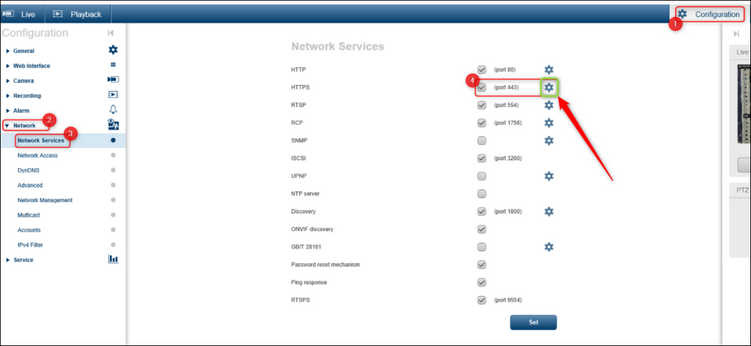- Top Results
- Bosch Building Technologies
- Security and Safety Knowledge
- Security: Video
- Who rated this article
Who rated this article
Fix Live black image in Operator Client (BVMS 10.1) by checking the camera port and protocol
|
🕒 This procedure takes in average ~ 7 min to complete |
Possible causes and solution(s)
-
Causes
In Operator Client on DIVAR IP (BVMS 10.1.0), all 25 cameras have the live view, but on the workstations (HP, purchased from Bosch), 24 cameras have the live view, but one camera has live black image.
Even on a locally connected workstation, the image is black for that camera.
The issue described above might occur due to the different port and protocol used on the other 24 cameras and the one with the live black image.
-
Solution
Please check which port and protocol have been set on the camera that has the live black image.
For example, the camera with the live black image has an unsecure protocol: the HTTP and port on 443 (which was set by default), while the other 24 cameras have the HTTPS secure protocol and port on 10444 (set by the user).
- Try to change the port and protocol on the affected camera with the same used on the other cameras from the network (in this example: HTTPS secure protocol and port on 10444).
- Then, check if the affected camera has live image in Operator Client.
The port and protocol can be changed from the camera web page:
1. Go to Configuration > Network > Network Services > you will see that the camera has set by default Port 443
2. Click on the wheel button
3. You will be transferred to the Network Access menu
Select the port you need (in this example HTTPS secure protocol and port on 10444) near the HTTPS browser port option > Click Set
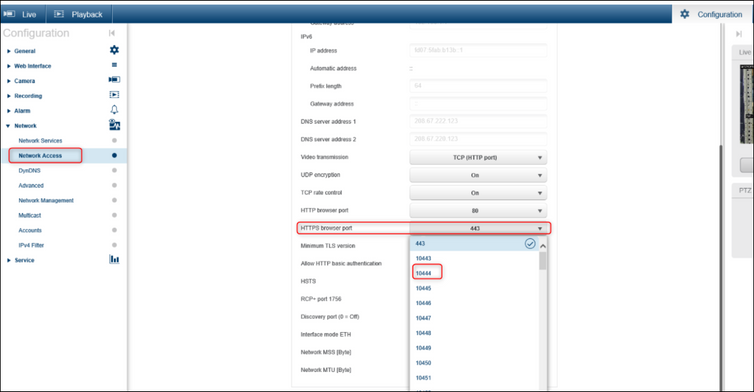
4. Check the Live view of the camera in Operator Client.
🚩 Ports that must be open within a LAN for all BVMS components:
- The ports used are described in the BVMS configuration manual
- Remote access settings in port mapping are removed with BVMS 11.x. Best practice is to use SSH
Still looking for something?
- Top Results