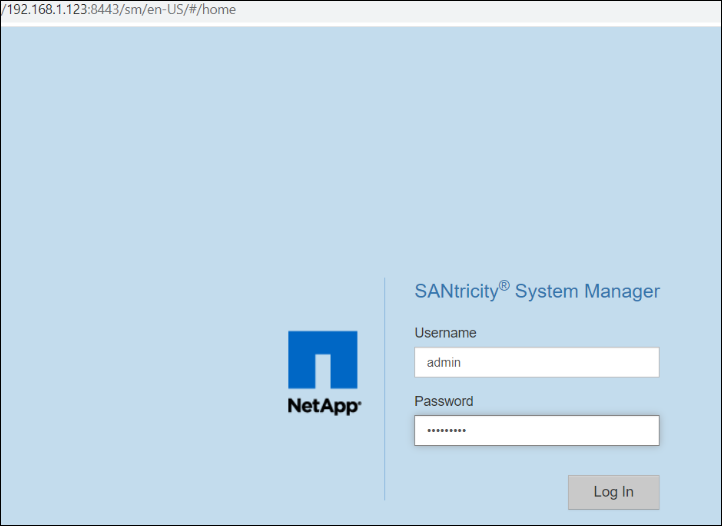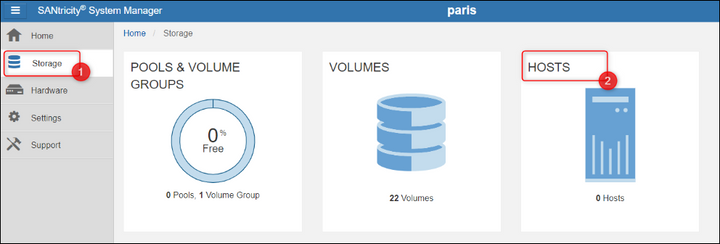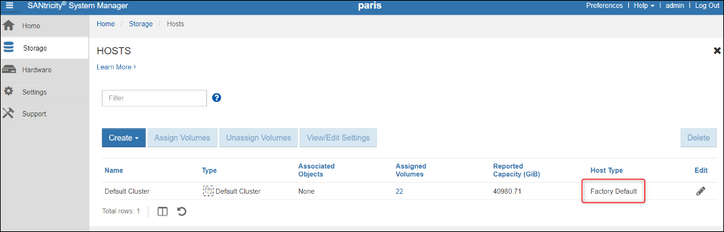- Top Results
- Bosch Building Technologies
- Security and Safety Knowledge
- Security: Video
- Who rated this article
Who rated this article
What Host Type setting should be used when integrating DSA E2800 with BVMS?
Question
What Host Type setting should be used when integrating DSA E2800 with BVMS?
Answer
For DSA E2800 unit to be integrated and work properly with BVMS, the Host Type required is “Factory Default”.
The NetApp units are set to the 'factory default' setting by default.
The “Windows” setting is to get some sort of NAS and this will not be accepted by BVMS. Therefore, you must leave the units on 'factory default'.
If the Host Type was set to other value than “Factory Default” for DSA E2800 and you want to integrate it with BVMS, the targets will most likely not be scannable and there will be no recordings at all.
- How the Host Type default setting is set when perform a factory default of the DSA E2800 units?
The host type is set to 'factory default' after doing a factory default on the unit.
Useful:
- The DSA E2800 controllers are preconfigured with two optical 10Gb iSCSI ports on the base host interface ports and two RJ-45 10GBASE-T iSCSI ports in the optional host interface card slot. Figure below shows a close-up of the DSA E2800 controller with the various interface ports labeled.
- Note: Optical ports require OM4 optical cable
NetApp E2800 controller configured for Bosch DSA E-Series:
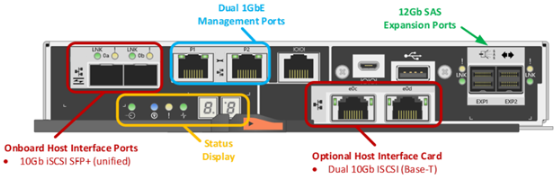
Although the NetApp E-Series E2800 supports multiple host interface options, the Bosch VMS integrated DSA E2800 solution supports one configuration.
You can also refer to the Bosch Video Recording solution with NetApp E-Series E2800 disk storage array document to see the solution architecture and storage best practices.
- How to change or check the Host Type of your NetApp DSA E2800 unit?
- Access your unit by typing its IP address in the web browser and login using its credentials
- Go to Storage tab and select HOSTS menu
- The Host Type will be displayed in the list. Changes can be made by clicking on the Edit "pen" button
Still looking for something?
- Top Results