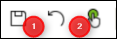- Top Results
- Bosch Building Technologies
- Security and Safety Knowledge
- Security: Video
- Who rated this article
Who rated this article
Check the basics for BVMS Operator Client live issues
Possible causes and solution(s)
-
Causes
BVMS Operator Client has live issues (black image, the app closes by itself, pixelation of images, same camera shown in multiple cameos although it was only selected once, hibernation/power saving, part of the tree view seen in the Image Panes area)
-
Solution
1.) If the minimum requirements are not met, it might happen you to have black screen in BVMS Operator Client – live view. Also, Operator Client may stop while the resources have not reached a limit.
For example, when installing Operator Client BVMS Lite 11.1.1, your device has to meet the minimum requirements in terms of Operating System, CPU, RAM, Network, Graphic card and so on, as stated in the datasheet – Operator Client section. Otherwise, live issues or other problems could occur and you will not be able to use BVMS and see camera’s image as expected.
Therefore, please make sure your devices meet the minimum requirements as per datasheet and also that they have the recommended graphics drivers installed as per the corresponding BVMS version release notes.
BVMS Lite 11.1.1:
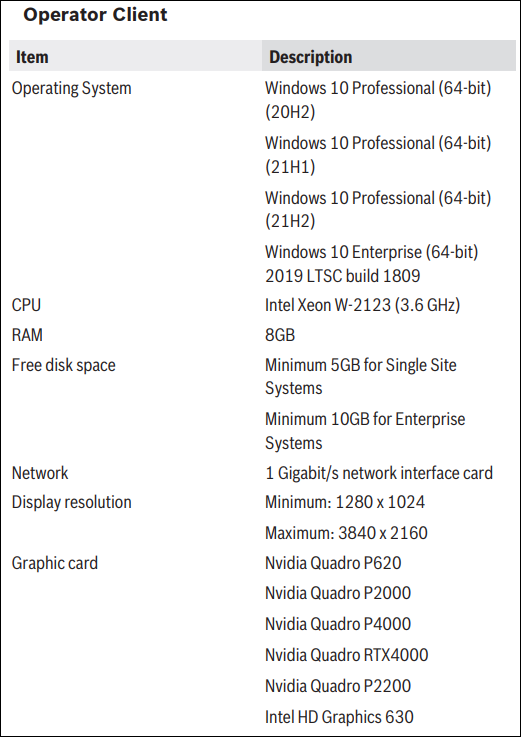
2.) Take into account that the system limits are based on the hardware recommendations. This information is available in each Datasheet or Release notes of the BVMS version you are using. If these recommendations are not followed, you might have issues when you are using BVMS installed on your device.
3.) It is also important to know that there are some recommendations in terms of cameras used and their minimum recommended firmware, depending on the BVMS version. All Bosch cameras can be used under the device compatibility concept, which you can find in the following article: How-to: BVMS - Device compatibility. Please make sure that your cameras are compatible with the BVMS version you are using and that you are using the recommended firmware versions.
4.) We would advise to update the device capabilities of the camera(s) to make sure that BMVS has the current camera configuration:
- in Configuration Client, Devices tab, click on the 'Update symbol' to to update the state information for all devices and the device capabilities:
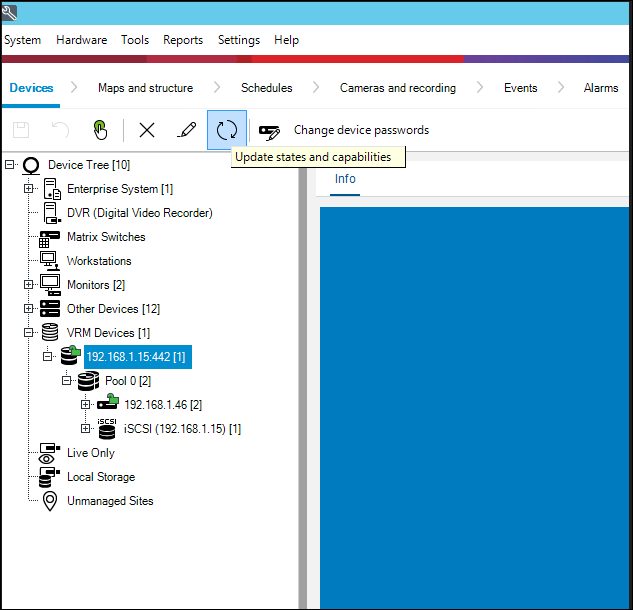
-
Once it is done, you will receive a confirmation message:
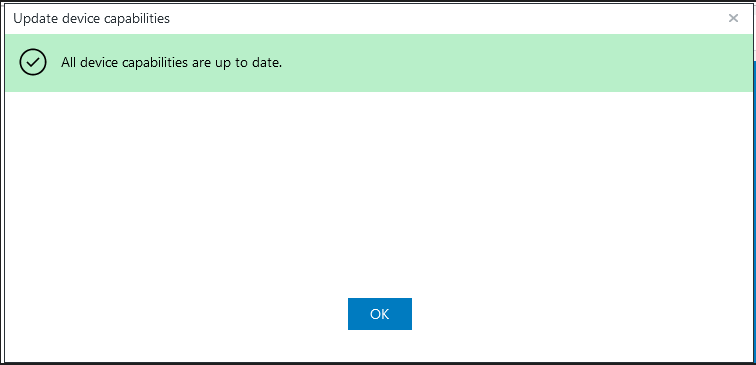
- Save and activate the configuration
5.) If there is pixelation of images you should check the stream settings on the camera: GOP structure on cameras, I-frame distance, camera profiles used. See the following article as an useful guide: What parameters to set in BVMS on a new Stream Quality profile?
6.) If you are using an industrial/navy/non-standard workstation, it might go into hibernation/power saving mode and this can affect live view of your cameos in Operator Client. You might encounter issues with the cameos in live view (e.g. no live view in random cameos, but after changing their layout, live image comes back). Please change the power plan to 'high performance'.
There might be some power option settings in the BIOS of the units related to hibernation/inactivity, but this need to be checked with the manufacturer, if necessary.
|
Search in the Windows logs for the following line: Information 14.09.2022 11-05-44 Microsoft-Windows-UserModePowerService (10) NT AUTHORITY\SYSTEM DESKTOP-PSGQPT0 to {8c5e7fda-e8bf-4a96-9a85-a6e23a8c635c} According to the Power Policy Settings (see here online) this 8c5e7fda-e8bf-4a96-9a85-a6e23a8c635c GUID stands for High Performance |
If the issue still persists after changing the power settings, you have to prepare a new Config Collector from the server and Central Technical Support team will check them further.
7.) If you have a more complex system in terms of network topology and you are experiencing issues in Operator Client (e.g. back cameos in live mode), please make sure that all required ports needed in a BVMS environment are open/forwarded in your network. For used ports, please check the BVMS Configuration Manual (here for BVMS 12, page 348).
✅ Check also: BVMS Operator Client: live view and/or playback display issues - Ticket Requirements
Still looking for something?
- Top Results