- Top Results
- Bosch Building Technologies
- Security and Safety Knowledge
- Security: Video
- How to add cameras to the Remote Portal Viewer (Customer user)?
How to add cameras to the Remote Portal Viewer (Customer user)?
- Subscribe to RSS Feed
- Bookmark
- Subscribe
- Printer Friendly Page
- Report Inappropriate Content
Remote Connect service allows the Customer users to display cameras on Remote Portal Viewer on Video Security App and Video Security Client.
First, please make sure that the Admin added the Customer's user account in Remote Connect service for all cameras for which the customer will have access to see image (in this example MIC IP starlight 7100i)
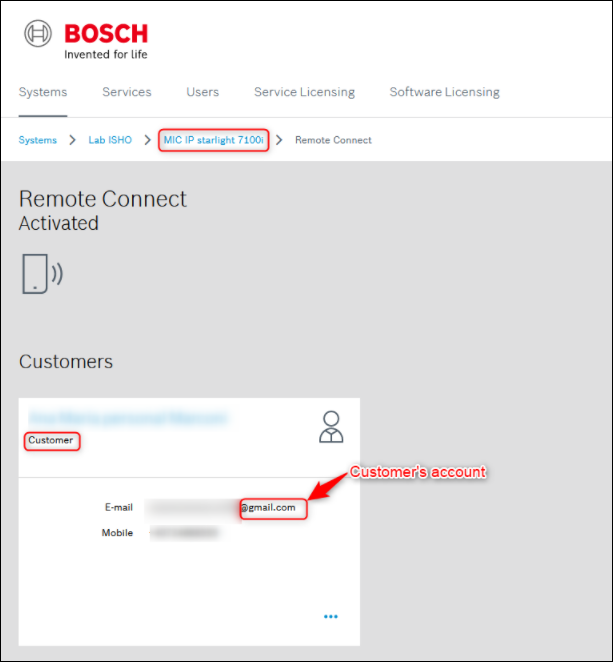
Step-by-step guide
1. Logon Bosch Remote Portal as Customer
2. Add a Viewer to Remote Portal
a. Navigate to Viewers tab.
b. Click the + icon
> click New Viewer
c. Enter the Viewer Name > click Save
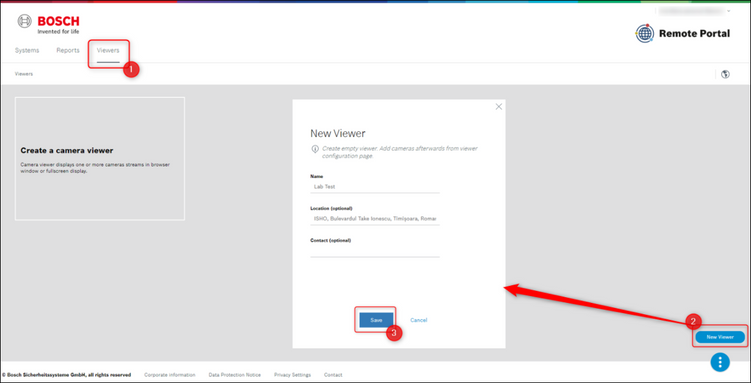
3. Add cameras to Remote Portal Viewer
a. Click the + icon
> click Add Camera
b. Select the related camera and video quality
c. Click Save
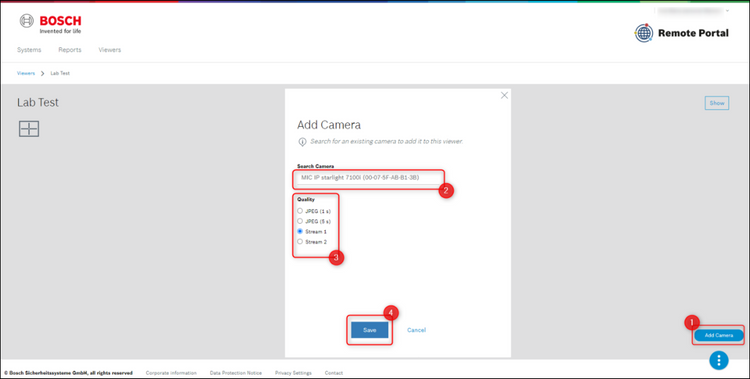
Note: The Customer can add all cameras to the Viewer where he is added to the related Remote Connect service.
4. All added cameras are displayed in the viewer’s detail page.
5. Click Show icon to display the Viewer.
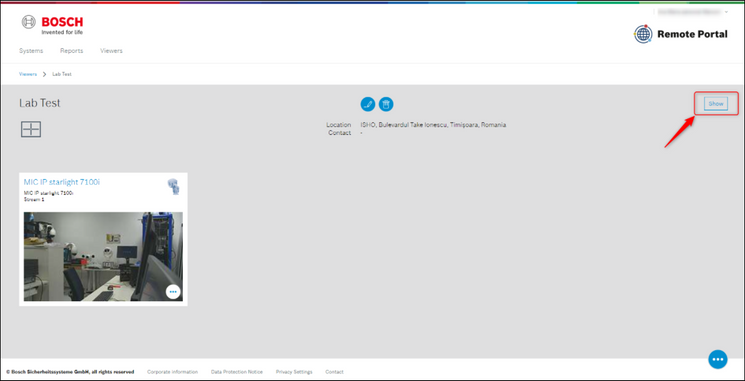
6. Change the view with the related icon:

Note: If the customer wants to display more than one camera in the Viewer, we recommend to set the video quality JPEG 1s.
Useful:
- Click the following icon to close Remote Portal Viewer:
- Click the following icon to modify Remote Portal Viewer:
- To change video quality settings click:
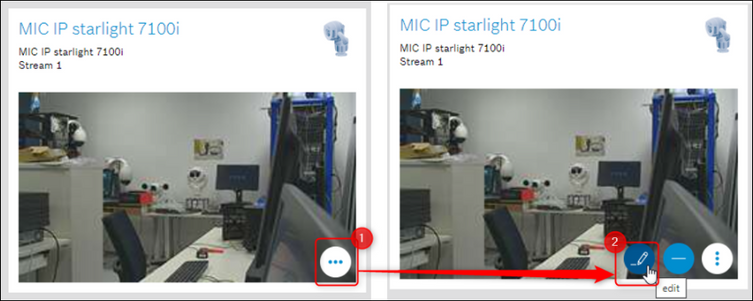
Nice to know:
For a better understanding of using the Bosch Remote Portal, we encourage you to join our free online Bosch Remote Portal training from Bosch Building Technologies Academy!
Still looking for something?
- Top Results

