- Top Results
- Bosch Building Technologies
- Security and Safety Knowledge
- Security: Video
- Who rated this article
Who rated this article
How to export logs from Genetec Security Center?
During the troubleshooting process, the Central Technical Support team often needs to run several different loggers to gain a more complete understanding of the problem. This log collection method is useful only when an issue can be reproduced fast, because the logs are overwirtten.
Step-by-step guide
Follow the steps to create and export logs for particular keyword (in this case Thumbnail):
1 In your browser, open and log in to Server Admin.
You can access the consoles for Security Center client applications at the following addresses:
- Server Admin: localhost/Genetec/Overview
- Security Desk: localhost:6020/Genetec/Overview
- Config Tool: localhost:6021/Genetec/Overview
- Genetec™ Mobile: localhost:9001/Genetec/console#/Diagnostic
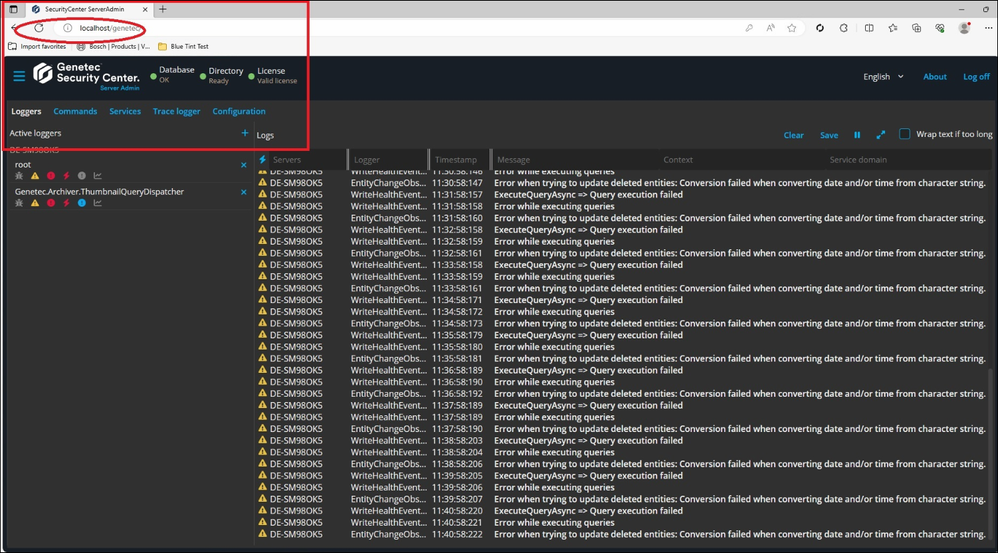
2. From the Servers list, select your server, and click Actions > Console:
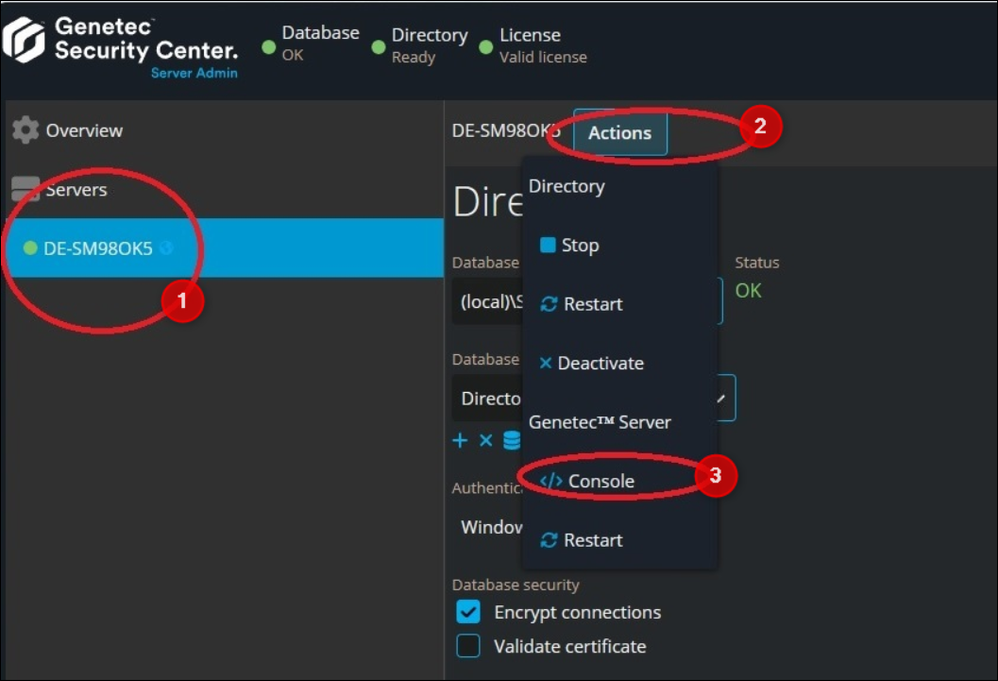
3. Create a new Logger from the Loggers menu:
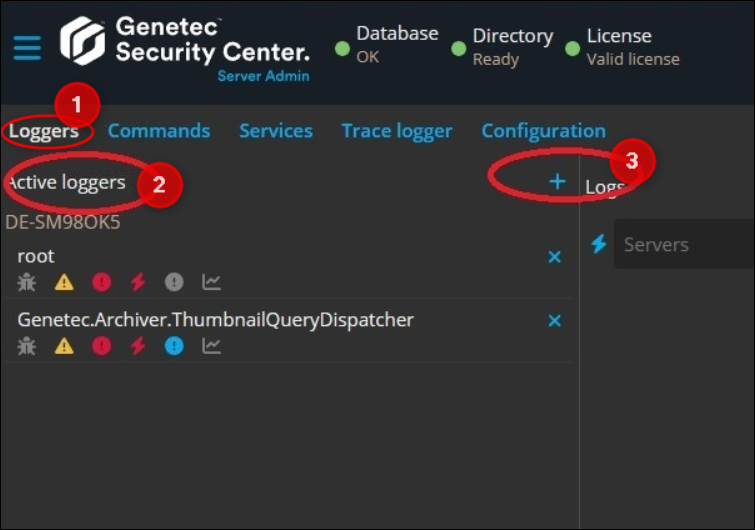
4. In the field for a logger search, type Thumbnail, select the logger that is marked on the following screenshot:
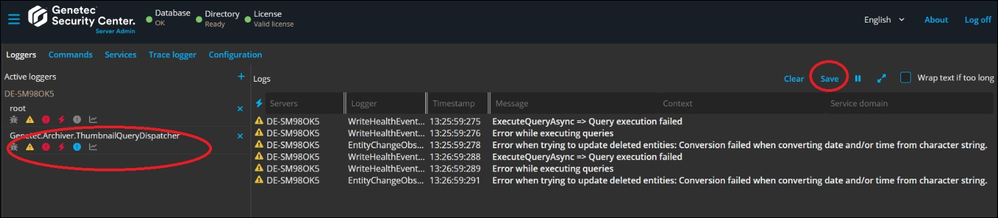
Reproduce the issue and come back to the above page, click save and send them to the Central Technical Support Team.
5. Remove the logger

Still looking for something?
- Top Results