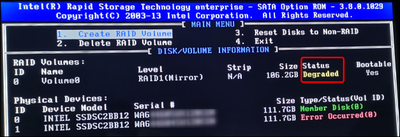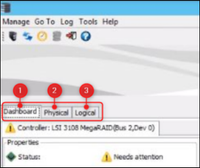- Top Results
- Bosch Building Technologies
- Security and Safety Knowledge
- Security: Video
- DIVAR IP - Ticket Requirements
DIVAR IP - Ticket Requirements
- Subscribe to RSS Feed
- Bookmark
- Subscribe
- Printer Friendly Page
- Report Inappropriate Content
In order to quickly offer a technical solution or to provide a professional advice for the next analysis steps, the Central Technical Support team needs to get some general and basic information.
Ticket content should always be well summarized and structured in order to receive a quick and appropriate feedback.
This article lists the concrete instructions for collecting logs or other important information for issues with DIVAR IP. We will classify the different issue scenarios. Depending on the issue, this article lists the required logging to start the initial troubleshooting process.
 Unit information
Unit information
- Detailed problem description
- Has the unit been registered using the registration information that was in the unit shipping box?
(if not, please fill in the form, which can be downloaded from here) - Unit information
- Model Name
- Full Model Number
- Serial Number
- Mat/N
- Clear picture of the faulty unit label so that the serial number is visible
 Symptom specific and Logging Information
Symptom specific and Logging Information
|
ISSUE |
Mandatory information |
|
Not booting |
Serial Number |
|
Registration form |
|
|
Video with the front of the unit during the boot sequence, where the beep codes are audible and the LEDs on the front of the unit are visible |
|
|
Video or picture of the screen – where it is visible whether the unit passes the POST and that the RAID 1 and RAID 5 are properly configured |
|
|
Video or picture of any error message visible on the screen (if the case) |
|
|
IPMI logs (if the case) |
|
|
Information on whether the unit worked before or not |
|
|
|
|
|
Unit does not power up
|
Serial number |
|
Registration form |
|
|
Pictures with back LEDs from the power supply This is required for/ when Power Supply failure, Unit does not power up |
|
|
Picture with the front panel of the unit |
|
|
What is the result if checking with another power cord? |
|
|
These are required for/ when Device does not power up, No video is shown on the Monitor, BIOS issues |
|
|
These are required for/ when Power Supply failure, Unit overheating. Can be requested to see the general health of the unit. |
|
|
|
|
|
Both SSDs failed
|
Serial number |
|
Registration form |
|
|
Picture where the status of the RAID 1 and of the member disks is visible. This is requested in general to see the status of the unit (LED’s). E.G. Red LED is on next to a faulty HDD, RED LED indicates a power delivery issue |
|
|
Serial number of the faulty SSDs |
|
|
|
|
|
One SDD failed |
Serial number |
|
Registration form |
|
|
Print screen from the Intel® Solid State Drive Toolbox with the drive summary where the drive health is visible |
|
|
Print screens with the SMART attributes state or a .csv export |
|
|
Serial number of the faulty SSD |
|
|
|
|
|
Failed HDD
|
Serial number |
|
Registration form |
|
|
Picture with the HDD LED on the front of the unit. This is requested in general to see the status of the unit (LED’s). E.G. Red LED is on next to a faulty HDD, RED LED indicates a power delivery issue. |
|
|
MegaRAID logs and a print screen of the "Physical" tab in MegaRAID where the drive status is visible. This is required for/ when HDD failure, RAID controller failure, Windows can't detect the HDD’s, RAID volume issues. |
|
|
Photo of the failed HDD label where HDD model and serial number are visible |
|
|
LSIget data capture script
|
|
|
|
|
|
Failing RAM module/PSU/ RAID controller or other HW symptoms |
Serial number |
|
Registration form |
|
|
Super Doctor logs/ print screens These are required for/ when Power Supply failure, Unit overheating. Can be requested to see the general health of the unit |
|
|
These are required for/ when Device does not power up, No video is shown on the Monitor, BIOS issues |
|
- What does IPMI refer to?
SpoilerIntelligent Platform Management Interface (IPMI) is a set of computer interface specifications that provide out-of-band management for servers and other devices. It allows for management and monitoring of server hardware, including system temperature, voltage, and fan speed, as well as the ability to remotely power on, power off, and reset the system. Additionally, IPMI provides a way to remotely access the server's console, similar to physically sitting in front of the server. This allows for remote management and troubleshooting of servers, even when the operating system is not responding.
IPMI (Intelligent Platform Management Interface) logs provide information about the status and events of a server's hardware and components, such as temperature, voltage, and fan speed. They can also provide information about system events, such as power on/off and system resets, as well as user actions, such as login attempts. This information can be used to troubleshoot and monitor the health of the server.
 General Information
General Information
If Central Technical Support Team (CTS) suspects that the customers might have a faulty part of a DIVAR IP unit, they will request the general information below. The sooner CTS team will have the delivery details, the better. You can send the delivery details from the first interaction that you have with CTS team:
- Contact name (person) delivery
- Contact number (tel.) delivery
- Contact e-mail delivery
- Delivery location company name (co location)
- Street name
- House number
- Zip code
- City
- Country
- Specific directions for delivery (Reception, Warehouse… etc. )
Still looking for something?
- Top Results