- Top Results
- Bosch Building Technologies
- Security and Safety Knowledge
- Security: Video
- Is there a default password for INTEOX cameras?
Is there a default password for INTEOX cameras?
- Subscribe to RSS Feed
- Bookmark
- Subscribe
- Printer Friendly Page
- Report Inappropriate Content
Question
Is there a default password for INTEOX cameras?
Answer
- New generation of Bosch cameras: no default password, the user has to create one
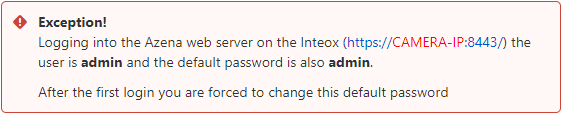
The camera requires a strong password. Follow the prompts in the dialog box, which specifies what is required. The system measures the strength of the password that you enter.
Make sure the password obeys these conditions:
– 8 to 19 characters in length
– Upper and lower case letters
– Minimum of 1 digit
– Minimum of 1 special character
⚠️ These special characters are not allowed: '@', '&', '<', '>', ':', '+'
All Bosch IP video devices come with three built-in user accounts:
– live: This standard user account only allows access to live video streaming.
– user: This more advanced user account allows access to live and recorded video, and camera controls like PTZ control.
This account does not allow access to configuration settings.
– service: This administrator account provides access to all device menus and configuration settings.

Notice!
With firmware version 6.30, user management has been enhanced for more flexibility to allow other users and usernames with own passwords. The former account levels now represent the user group levels.
With firmware version 6.32, a stricter password policy has been introduced.
Passwords can be assigned in several ways, depending on the size of the video security system and on the software being used.
Please refer to the chapter 4.1 Applying passwords from this Guidebook where you will find the ways you can assign passwords on your device.
Also, if you forgot the password of your device, Central Technical Support Team can help. Please follow the instructions below:
- What you should know when you request a password reset for the Bosch IP camera?
- What information is required when you request a password reset for your recorder?
- Where and how should unlock codes be used to reset the DIVAR recorder password?
When you use Configuration Manager to access your device for the first time, you must set the initial password of the device in Configuration Manager. The Users section (General > Unit Access > Users) displays the message, "Before you can use this device you have to secure it with an initial password."
ⓘ Note: After you set the initial password, a "lock" icon appears next to the device name in the Devices list in Configuration Manager.
You can also launch the device webpage directly. In the device webpage, an initial password page appears, displaying input fields and a password strength gauge.
Enter the user name (“service”) and a password in the appropriate fields. Refer to the section User Management for more information.
After a service-level password is set for the device, the device displays a dialog box that prompts users to enter the user name (“service”) and the service-level password every time that they access the device.
1. Fill in the fields User name and Password.
2. Click OK. If the password is correct, the desired page appears.
ⓘ Note: New releases of software may require you to set a new and stronger password.
Still looking for something?
- Top Results